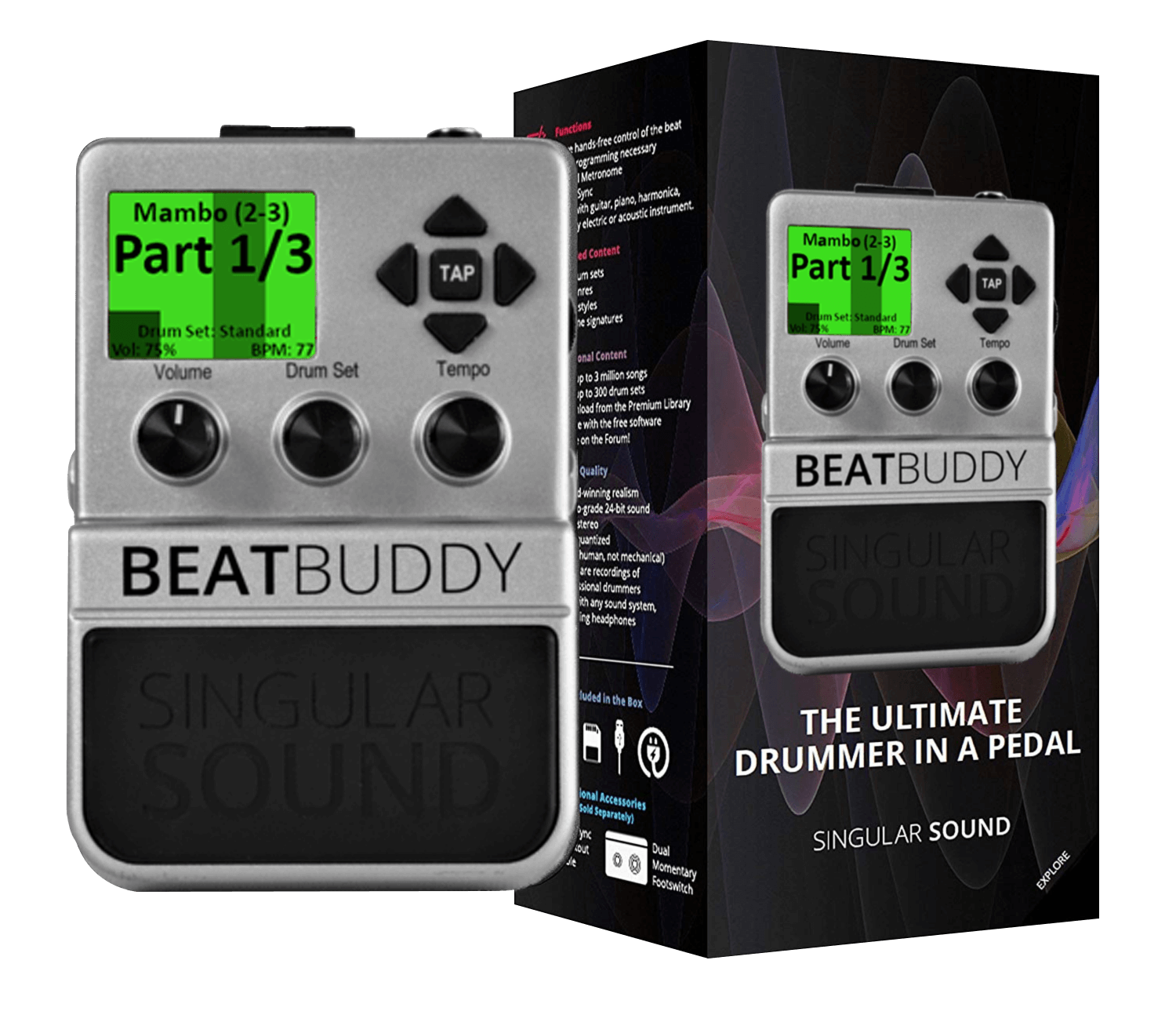You will need to update your existing projects with the new Brushes Drumset, and the new default Brushes beats v2.1.
1. Download the Brushes Drumset v3.0, which also contains the updated Brushes Beats.
2. Navigate to your default_lib folder inside your BBWorkspace. as such:
C:\Users\YourName\Documents\BBWorkspace/default_lib
On Mac, you will need to navigate to the BBWorkspace folder inside Documents directory.
3. Inside the drum_sets folder of your default_lib, locate the Brushes Drumset. DELETE it.
4. Open the ZIP archive of the Brushes Drumset v3.0, which you downloaded. Inside it, you will see:
-
- Brushes Drumset v3.0.drm
- Default_Brushes_Beats_v2.1.pbf
- HOW TO INSTALL-READ ME.pdf
5. Navigate to your user_lib of the BBWorkspace:
C:\Users\YourName\Documents\BBWorkspace/user_lib
6. Open the drum_sets folder within the user_lib. If you previously installed additional drumsets, you will find them there. Otherwise, it will be empty.
7. From the opened ZIP archive, drag the Brushes Drumset v3.0.drm file into this drum_sets folder. (The reason we are copying the new version of the default Brushes drumset into the user_dir and not the default_dir is to get around a BB Manager bug.)
8. Drag the Brushes_Beats_v2.1.pbf file onto your desktop, as well as the HOW TO INSTALL-READ ME.pdf.
9. Start the BB Manager. You will need to update all BeatBuddy projects individually for the newly-imported drumset and beats to take effect.
10. Open your (first) project. Under the Drum Sets tab, check-mark the Brushes Drumset. Go back to Songs tab. Save your project (ctrl+S).
11. Locate the (old) Brushes folder in the list, then delete it by going to top menu: Songs->Delete Folder.
12. Import the updated Brushes songs folder by going to: File->Import->Folder and navigate to the Default_Brushes_Beats_v2.1.pbf you previously saved on your desktop. Save the project.
13. Verify the new Brushes Drumset is playing. Open the Brushes folder and select the last song by the name of “You have Brushes Drumset v3 if you can hear sound”. If you see that song, it means you have successfully imported the updated default Brushes Beats. Now just play the song to verify the sound is coming out.
! If no sound is coming out, go the Drumset tab. If you are seeing a duplicate brushes drumset in italic, it means that your old brushes drumset is still present. Select it, then delete by going to top menu: Drumsets-> Delete Drumset. Repeat the action if unsuccessful the first time. Go to Songs tab, save the project and restart the BeatBuddy Manager.
Make sure that the new Brushes Drumset is added to the project by check-marking it, then save the project and play the test song again. You should be hearing the sound.
14. If you have multiple projects, then you will need to repeat the procedure for each one. Simply open the next one, delete old default Brushes beats folder, import new brushes beats, make sure to check-mark the Brushes drumset, save the project, and restart the BB Manager as necessary.
15. To transfer the project to your BeatBuddy, make sure your SD Card is inserted into your computer, then go to File->Export->Project To SD Card. Select your SD Card, click OK and let it do the transfer. When prompted to associate the SD Card for future synchronizations, click OK.